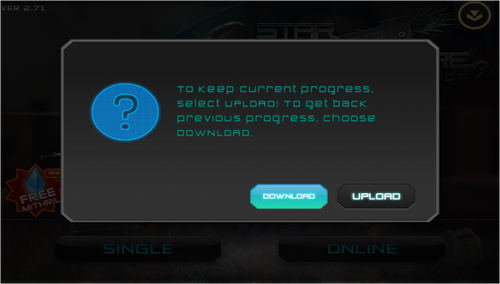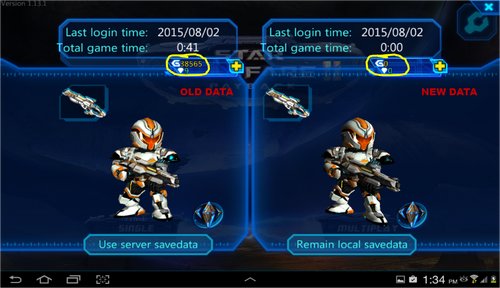This page shows you how to transfer all your game data from Star Warfare, to another device, so you won't consequently lose all your data by accident. This works for iOS only!
What Do I Tap?[]
Let's say you just got a new iPad, new iPod, or new iPhone and you want all your data from your old device to your new one. You install the app and once you launch it and press Online, you get a message like the one above, and you must be wondering, "Which one do I tap?"
The first thing you want to do is tap "Download" to get all your data from your old device back to your new device. This only works if your new device is signed into the same Game Center account that the old device had.
Pressing upload will permanently upload your local data (current data you have on that new iOS when you installed the game, which is a Rank 1 player) to Game Center servers. Any data you had on the Game Center servers before will be erased. Do not do this if you want to keep your previous data.
Mistakes People make[]
A common mistake made by people is pressing "Upload" because the message said upload with an exclamation mark. Remember: Old Data (data on another iOS device) = Download. New data (currently on that iOS device) = Upload.
Another mistake is when people sign into another Game Center account, while they have their old data, and this message pops up. Only in that case should you press Upload. If you follow the simple step above, you should have your data from your previous device now into your new one. Congrats to you!
Star Warfare: Payback[]
The data system for SW2 is different from the first game. You will need to make an SW2 account and every time you get a new device or reset your current one, you'll need to enter your email and password to log into your account. Once you've logged into your account, tap DOWNLOAD!